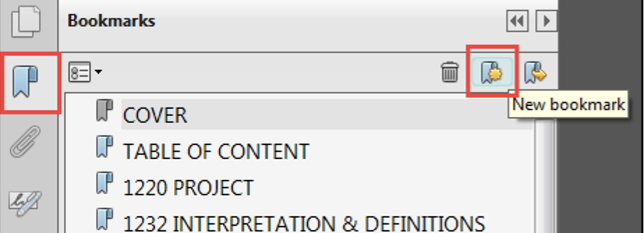Combining Documents into Categories
There are a number of software options to merge multiple PDF documents into a single document, in the example below Adobe Acrobat has been utilised.
Example - Using Adobe Acrobat to Merge Documents
To view Adobe Acrobat guidance around merging documents click here
Within your filing system, it is recommended to include folders which will contain the files which will become the Consent application.
Folder Example - Document Categories (Types):
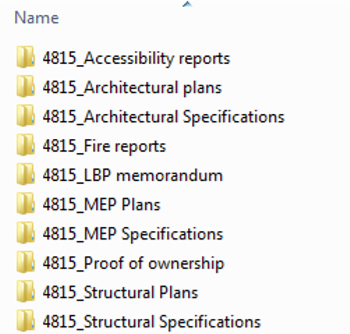
1. Select the file/s to be merged into 1 file and right click
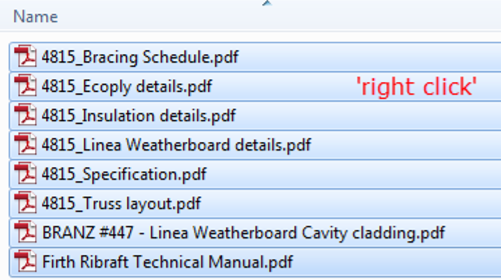
2. Click ‘Combine files in Acrobat’ from the selections menu
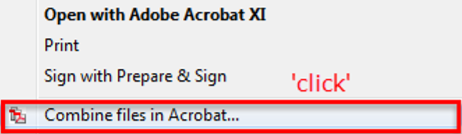
3. Click ‘Combine files in Acrobat’ button
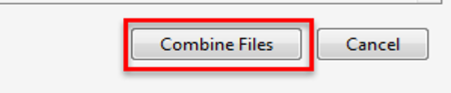
4. Save resulting PDF in appropriate folder with appropriate name (ie Architectural specifications)
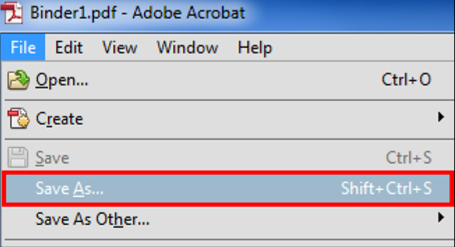
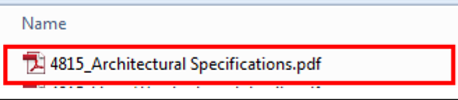
Example - Using Adobe Acrobat to Bookmark Documents
To view Adobe Acrobat guidance around bookmarking documents click here
Merging files as described in the process above will create bookmarks as part of combining the documents, additional bookmarks can be created within the bookmark tab as seen in the example below.