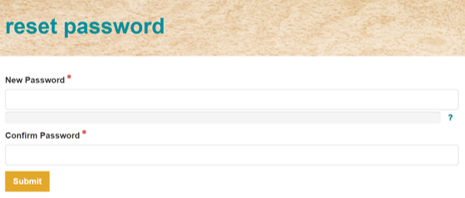1. Click on the Forgot Password Button
On the logon screen, a forgot button is available that allows you to reset your password.
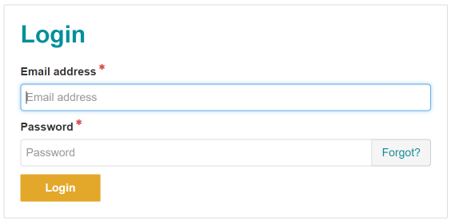
2. Enter the email address
You will need to enter the email address that you signed up to the portal with, once you have entered the email address click on the reset button.

3. Check your emails
An email will be sent to the email address entered with a reset link attached, the email is only valid for a set time. If you don't reset within the time period specified in the notification you will need to restart the process.
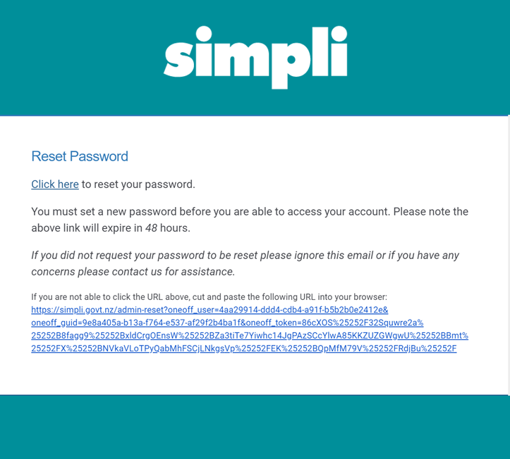
4. Enter your new password
When you click on the link a browser window will open, you will need to create a new password and enter it a second time to ensure you have entered it correctly the first time. Once you have successfully entered a new password you will be directed to the logon page, you will now be able to logon with the new password.